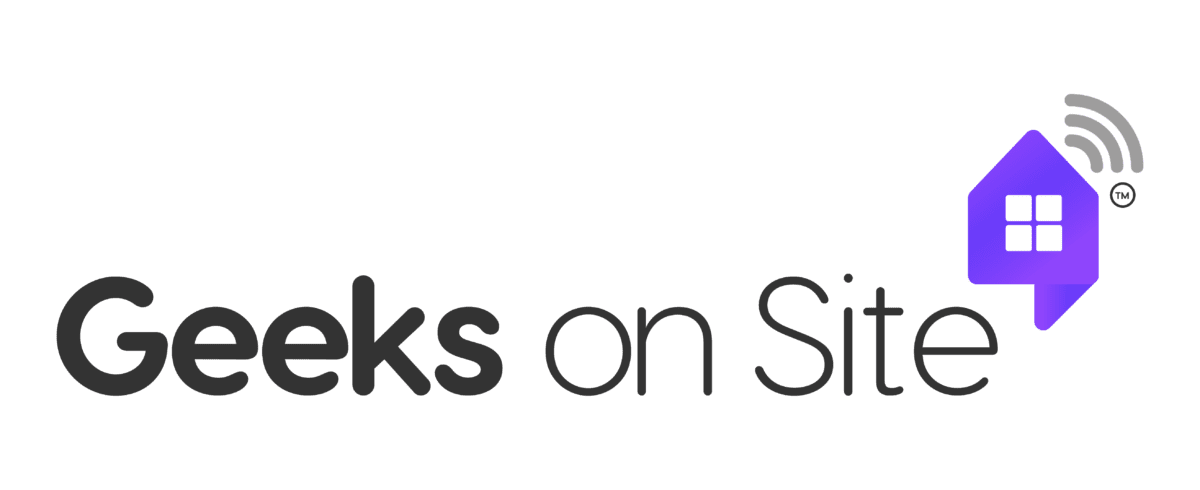Is your Firestick slowing down and affecting your streaming experience? Don’t worry! In this article, we’ll share effective tips to make your Fire TV Stick run faster. Say goodbye to lag and buffering and enjoy smooth streaming with improved performance. Let’s get started!
What Causes the Firestick to Run Slowly?
Your Firestick may become slow for various reasons, including a slow internet connection, too many apps running in the background, or insufficient storage space.
Determining the core cause is important in finding the right answer. Additionally, errors in the Fire OS can also cause efficiency problems, and keeping your Firestick updated can help fix these bugs and speed it up.
How Does a Slow Internet Connection Affect the Firestick’s Performance?
A slow internet connection is one of the main factors that can slow down your Firestick. When the internet is slow, streaming services may buffer, interrupting your viewing. Further, low speeds can slow downloading content like movies and TV shows, making your Firestick feel slow. To avoid this, confirm that you have a stable and fast internet connection to enjoy content easily.
Internet Connection and Speed
How to Check Your Internet Speed?
You can check your internet speed using various online tools. These tools provide accurate readings of your internet connection’s performance, helping you determine if your connection is fast enough for smooth streaming on your Firestick. If your speed is below the recommended level, it could cause slow performance and buffering issues.
What Are the Optimal Internet Speed Needs for Amazon Fire Stick?
The recommended internet speed for your Firestick depends on the quality of the content you’re
streaming. For HD streaming, a minimum speed of 5 Mbps is offered. For 4K content, a speed of 25 Mbps or higher is ideal. Having these speed requirements gives you a smooth and buffer-free live experience on your Firestick.
Managing Apps on Your Firestick
How Do Unused Apps Slow Down Your Amazon Fire TV Stick?
Unused apps can slow down your Firestick by consuming system resources. These apps might continue running in the background, using memory and processing power, which can cause your device to lag. To optimize performance, it’s a good idea to remove any apps you no longer use, freeing up resources and improving your Firestick’s speed.
How to Disable Apps Running in the Background?
To stop applications from running in the background on your Firestick, have by forcing the settings menu. From there, go to the “Applications” section, where you’ll see a list of all the apps installed on your device. Browse through the list and select the apps that you don’t use often.
Once you’ve chosen them, you can force-stop these applications. This will prevent them from using system resources in the background, helping to free up memory and processing power. As a result, your Firestick will run faster and more smoothly, giving you a better streaming experience.
Cleaning the Cache to Improve Firestick Efficiency
Why Clearing the Cache is Important for Your Firestick
Clearing the cache on your Firestick can significantly improve its speed. Over time, apps collect cache data, which can slow down your device. By cleaning the cache daily, you can keep your Firestick updated running smoothly and prevent any lag.
How to Clean the Cache on Your Firestick
To clear the cache, open the menu on your Firestick, then go to the “Applications” section. Select the app you want to clear the cache for and choose the “Clear Cache” option. This simple action helps maintain the performance of your Firestick and keeps it running at its best.
Factory Reset: Giving Your Firestick a Fresh Start
When Should You Consider a Factory Reset?
If your Firestick is still slow despite trying other solutions, a factory reset might be the answer. A factory reset will erase all your data and restore the device to its original settings, potentially resolving any performance issues.
How to get a Factory Reset on Your Firestick
To perform a factory reset, go to the settings menu, select “My Fire TV,” and click on “Reset to Factory Defaults.” Follow the on-screen prompts to complete the reset. Keep in mind that this process will delete all your data, so it’s important to back up any essential files before doing so.
Data Monitoring and Firestick Efficiency
How Does Tracking Data Affect Speed?
Monitoring your data usage on Firestick can slow down its performance because the system uses valuable resources to track this information. While useful, it can cause lag as it runs in the background, using memory and processing power.
How to Get Data Monitoring Settings
To change the data tracking settings, go to your Firestick’s setups, choose “Preferences,” and turn off the data monitoring option. This will help your device run faster by freeing up system resources.
Using a VPN to Improve Firestick Functionality
Can a VPN Help Speed Up Firestick?
A VPN can improve the Firestick performance if your internet speed is being limited by your Internet Service Provider. It bypasses these restrictions, improving your streaming quality. Plus, it has an extra layer of security to protect your privacy.
Why is updating your Firestick important?
Regular updates guarantee your Firestick performs at its best by introducing new features, improving speed, and fixing bugs. An outdated device can lag, crash, or miss out on better functionalities.
Hardware Solutions to Improve Firestick Performance
Can upgrading your Firestick improve its speed?
Switching to a newer Firestick model can noticeably boost performance. Advanced versions are equipped with better hardware that allows for quicker load times, smoother navigation, and a better experience.
If you’re using an older device, upgrading to the Firestick 4K or the third-generation Fire TV Stick with Alexa voice control could provide a significant improvement in overall functionality.
Which Firestick models deliver the best results?
For a more streaming experience, opting for the latest Firestick model is a personal choice. Devices like the Firestick 4K or the third-gen Fire TV Stick with Alexa voice control are designed with upgraded features and better processing power, outperforming older versions in speed and reliability. These models allow you to enjoy uninterrupted entertainment without the delays often associated with outdated hardware.
Pro Tips to Improve Fire Stick Performance
Identifying the Causes of Firestick Lag
A sluggish Firestick can interrupt your entertainment, often due to excessive cache files, inactive apps running in the background, or a subpar internet signal. Recognizing these problems is the first move toward solving them. Removing unnecessary cache, performing malware and spyware virus removal, shutting down apps not in use, and a steady internet signal can dramatically improve your experience.
Steps to Avoid Firestick Overheating
Overheating can hinder your device’s efficiency and shorten its lifespan. To keep your Firestick cool, place it in an open area, away from confined spaces or heat-emitting appliances. If it begins to feel excessively warm, take breaks between streams or consider using a cooling system to lower its temperature.
Key Considerations to Maintain Speed
Consistency in upkeep is vital for keeping your Firestick running smoothly. Delete unused applications to free up storage, clear temporary data regularly, and install system updates to gain new features and fixes. Using a virtual private network (VPN) can also help maintain steady speeds by preventing slowdowns from internet providers.
Final Thoughts
Firestick efficiency doesn’t require expertise—simple measures can make a big difference. By addressing clutter, optimizing usage, and improving connectivity, you can enjoy uninterrupted entertainment.
Regular maintenance not only ensures smoother operations but extends your device’s functionality. With these practical tips, you can transform your device into a reliable tool for your favorite shows. For more assistance, explore unlimited support with Geeks On Site.
FAQs
Why is my Fire Stick so slow?
A: Your Firestick may run slow for several reasons, including excessive cache, many applications running in the background, or a slow internet connection.
How can I fix loading problems on my Firestick?
A: Buffering can be a frustrating problem, especially with live content. A few reasons for buffering include a slow internet connection, high traffic on your network, or a Firestick that needs a restart.
Can too many apps affect the performance of my Firestick?
A: Too many apps can significantly impact your Firestick’s performance. When multiple apps run in the background, they consume valuable resources like memory and processing power. You can also force-stop any apps that you’re not actively using to free up the need for resources.
-
Is my internet connection to blame for Firestick loading issues?
A: A slow or unstable internet need is a common cause for Firestick loading issues. Streaming services require a consistent and fast connection to provide high-quality media content without any disturbance.
Last Updated on January 1, 2025