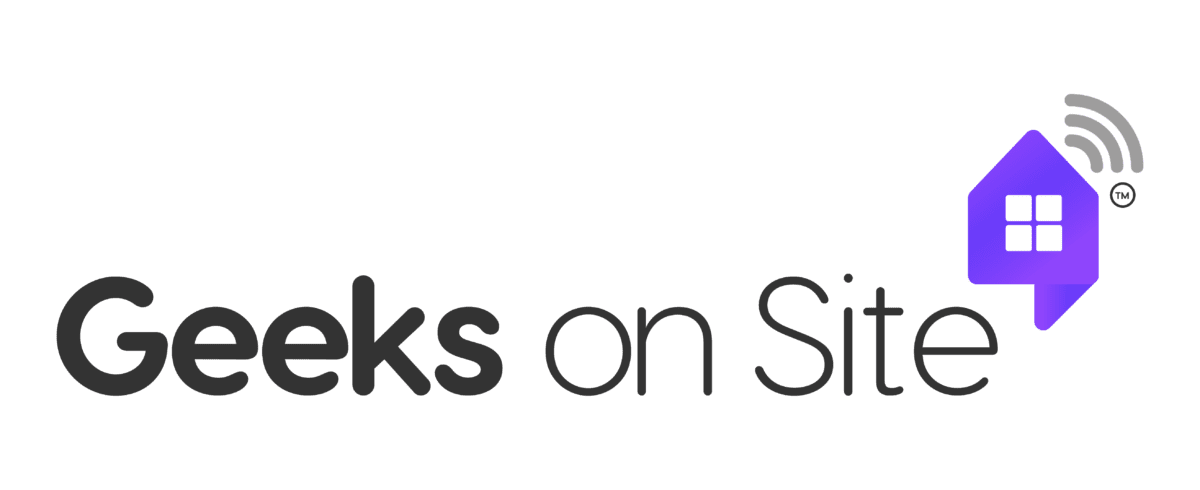Is your printer jammed? Here’s how to fix a paper jam in a printer quickly and safely. This guide covers the causes, practical steps to resolve the jam, and tips to prevent it from happening again.
Key Takeaways
- Common causes of paper jams include misaligned paper, dirty rollers, overloading the paper tray, and incorrect paper size settings.
- To fix a paper jam, turn off the printer, locate and carefully remove the jammed paper, clean the printer, and reload paper correctly before restarting.
- Prevent future paper jams by using high-quality paper, regularly cleaning the printer, and avoiding overloading the paper tray.
Understanding Common Causes of Paper Jams
Before fixing the issue, understanding the causes of paper jams is important. One of the most common culprits is misaligned paper. When the paper isn’t neatly stacked or aligned in the paper tray, it can easily cause a jam. Similarly, dirty rollers can lead to paper jams. Dust and debris accumulated on the rollers can cause them to grip the paper unevenly, leading to jams.
Overloading the paper tray is another frequent cause. When you cram too much paper into the tray, it increases the likelihood of jams. Incorrect paper size settings are also a significant factor. If the settings don’t match the actual paper size, jams are almost inevitable. Using the wrong size paper can cause it to either be too large or too small for the printer, leading to malfunctions.
Regular maintenance, such as dusting the printer and cleaning the rollers, is crucial to avoid these jams. Ensuring that the rollers are clean and free of debris will help maintain smooth paper flow.
Lastly, obstructions in the paper feed path, such as torn paper fragments, can block the paper from moving smoothly and cause jams. Regular cleaning helps eliminate dust and debris, further reducing the risk of paper jams. By understanding these common causes, you can take proactive measures to prevent paper jams and keep your printer functioning efficiently.
Step-by-Step Guide to Fixing a Paper Jam
Dealing with a paper jam doesn’t have to be a daunting task. With these simple steps, you can safely and efficiently resolve the issue. Remember, it’s crucial to follow each step carefully to avoid damaging your printer or causing further jams.
Turn off and unplug the printer
Before:
The first and most important step when dealing with a paper jam is to turn off and unplug the printer. This ensures your safety and prevents any potential electrical shocks or further damage to the printer. This precautionary measure can save you from more significant issues later. Always make sure the printer is completely powered down before attempting any repairs.
After:
- Turn off and unplug the printer. This ensures your safety and prevents any potential electrical shocks or further damage to the printer.
- This precautionary measure can save you from more significant issues later.
- Always make sure the printer is completely powered down before attempting any repairs.
Turning off and unplugging the printer also prevents accidental activation of the print job during your work. This ensures you can safely address the jam without unexpected movements or hazards. Don’t forget to turn off the printer when you’re done.
Open the front cover and locate the jammed paper
With the printer safely turned off and unplugged, gently open the front cover to access the jammed paper. Most printers have specific instructions for opening the cover, so follow the machine’s guidelines. This helps locate the jammed paper without forcing anything, avoiding further damage.
Many modern printers come with a display panel that indicates where the paper jam is located. Use this feature to guide you to the exact spot where the paper is stuck. Inspect the area to identify the jammed paper and prepare to remove it carefully without causing tears or additional jams.
Gently remove the jammed paper
Once you’ve located the jammed paper, remove it gently and slowly pull it out. Gently pull each sheet out to avoid tearing. Pulling too quickly or forcefully risks leaving torn pieces inside, leading to future jams. The goal is to remove the paper in one piece, ensuring that no fragments are left behind.
Also, check for any remaining paper pieces that might have torn during the jam. Retrieve all torn pieces to prevent future jams. Thorough inspection and careful removal help keep your printer running smoothly.
Check for remaining paper pieces and debris
After removing the jammed paper, inspect the printer for any leftover fragments or debris. Small pieces of torn paper can cause future jams if not properly removed. Use a lint-free cloth to clean the area and ensure that no paper pieces are left behind.
Checking for leftover bits of excess paper is essential to prevent recurring jams. Thoroughly check the paper path and rollers for debris that could interfere with operation.
A clean printer is less likely to experience paper jams, ensuring smoother and more efficient printing.
Reload paper correctly and close the cover
With the jam cleared and the printer cleaned, reload the paper. Re-stack the remaining paper securely, ensuring it is properly aligned and not overloaded. Overloading the paper tray can cause jams, so be mindful of the recommended capacity.
Before closing the cover, double-check for any jammed papers left in the tray. Once confident everything is in place, securely close the printer cover to prevent further jams.
Properly reloading the paper and closing the cover will help maintain smooth printing operations.
Plug in and restart the printer
After reloading the paper and closing the cover, plug the printer back in and restart it. Reconnect the printer to the power outlet and turn it on to initiate the power-up sequence. This ensures the printer is ready for use again.
Perform a test print to verify the paper jam error issue has been resolved. If the print job completes without errors, you’ve successfully fixed the paper jam. If the problem persists, seek professional assistance from Geeks on Site.
Tips to Prevent Future Paper Jams
Preventing paper jams involves taking proactive measures. Following a few simple steps can significantly reduce the risk of encountering paper jammed.
Using high-quality paper, keeping the printer clean, and avoiding overloading the paper tray are essential practices for optimal functioning.
Use high-quality paper
Using high-quality paper effectively prevents paper jams. Quality paper enhances printing performance and reduces the likelihood of jams. Cheaper paper might save money initially, but often leads to more frequent jams and lower print quality.
High-quality paper reduces the risk of jams and improves print clarity and efficiency. Investing in better paper saves time and frustration, ensuring smoother and more reliable printing.
Keep the printer clean
Regularly cleaning your printer helps prevent paper jams. Dust and debris can accumulate, causing issues with rollers and other components. Following manufacturer’s cleaning instructions maintains performance and prevents jams.
Regularly clean the rollers and other parts using isopropyl alcohol and a lint-free cloth. This practice keeps your printer in top condition and significantly reduces the likelihood of jams.
Avoid overloading the paper tray
Overloading the paper tray commonly causes jams. Only load the recommended amount of paper to avoid jams. Stick to the paper tray’s fill line to prevent overloading.
Following recommended paper quantity guidelines prevents operational issues and ensures smooth printing. Properly managing paper tray capacity effectively avoids jams.
How Geeks on Site Can Help
Geeks on Site offers a range of services to resolve printer issues, including paper jams. Technicians can provide remote assistance via the internet, making it a quick and effective solution. Even if you’re not tech-savvy, Geeks on Site guides you through the process step by step.
For more complex issues, Geeks on Site offers personalized on-site service tailored to individual needs. Their 24/7 support ensures help is available whenever you need it, even on weekends and holidays. Focusing on technology and customer satisfaction, Geeks on Site is your go-to service for all printer needs.
Benefits of Geek Protect Subscription
The Geek Protect subscription is an affordable way to keep your technology up to date and protected. This subscription provides access to prompt support for any printer malfunction, including paper jams. Certified technicians are available 24/7, providing peace of mind knowing help is just a phone call away.
Customer satisfaction is a top priority, and their experienced technicians are dedicated to providing top-notch service. Whether maintaining your printer or addressing other technology issues, the Geek Protect subscription offers comprehensive coverage to keep your devices running smoothly.
Summary
In summary, dealing with paper jams doesn’t have to be a daunting task. By understanding the common causes, following a step-by-step guide to fix the issue, and taking preventive measures, you can keep your printer running smoothly. Remember, Geeks on Site is always here to help with professional services and the Geek Protect subscription for comprehensive support. Take control of your printing experience and say goodbye to paper jams for good!
Frequently Asked Questions
Why do paper jams happen frequently?
Paper jams frequently occur due to misaligned paper, dirty rollers, and overloading the paper tray. Ensuring proper loading and maintenance can significantly reduce these issues.
How can I safely remove jammed paper?
To safely remove jammed paper, turn off and unplug the printer, then open the front cover and gently pull out the paper without tearing it. Taking these steps will help prevent any damage to your printer.
What type of paper should I use to prevent jams?
To prevent jams, use high-quality paper, as it enhances print clarity and minimizes the risk of paper jams.
How often should I clean my printer?
You should clean your printer regularly, adhering to the manufacturer’s recommendations to prevent issues like paper jams. Consistent maintenance will ensure optimal performance and longevity of your printer.
Can Geeks on Site help with printer issues?
Absolutely, Geeks on Site can assist with printer issues through both remote support and in-home repair services.
Last Updated on January 17, 2025