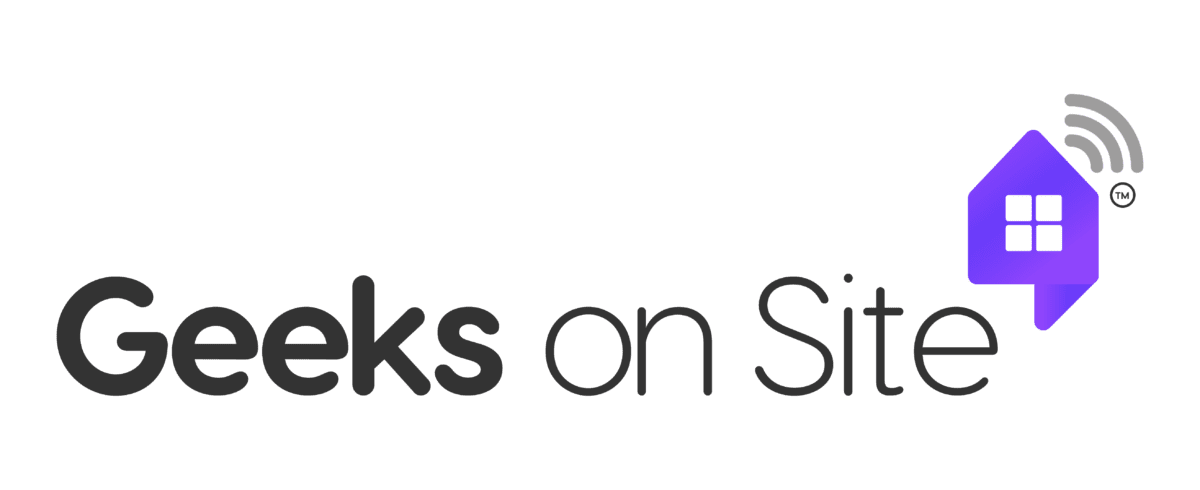Printer error codes causing trouble? This guide helps you decode them and find solutions, from paper jams to communication errors.
Key Takeaways
- Printer error codes serve as critical diagnostic tools, indicating both current issues and potential maintenance needs for HP printers.
- Familiarity with common HP printer error codes enables users to quickly identify and address specific problems, contributing to effective troubleshooting and longer printer lifespan.
- Professional help may be necessary for persistent or complex issues, ensuring accurate diagnosis and maintenance to preserve printer functionality.
Understanding Printer Error Codes
Printer error codes are vital diagnostic tools that help identify and resolve issues affecting your printer. These codes serve as a roadmap, pointing you towards the problem and often suggesting potential solutions. HP printer error codes appear on either the printer itself or your computer, providing crucial information about the nature of the fault.
The appearance of these error codes can be triggered by a variety of issues, ranging from hardware malfunctions to software glitches. For instance, multiple beeps during an HP desktop startup may indicate hardware problems such as memory issues or stuck keys. Specific error codes, like those starting with ‘50.’, typically point to fuser issues, underscoring the importance of understanding these codes for effective troubleshooting.
Understanding these error codes is essential for maintaining your printer’s functionality. They not only help diagnose current issues but also prevent potential future problems by guiding you through necessary maintenance and repairs. This knowledge is your first line of defense in keeping your printer operational and efficient.
Common HP Printer Error Codes

HP printer error codes play a crucial role in identifying specific faults within the printer’s system. Each code corresponds to a particular issue, providing a clear indication of what needs to be addressed. For example, hp error codes such as error code 18 signify a temporary printer engine error, highlighting operational issues that can arise during printing.
Error codes like:
- 10, which indicate a toner cartridge chip issue
- 31, signaling communication problems between the printer and computer
- 35, which often relates to problems with the printer’s gears or fans, suggesting potential hardware failures that need attention
Understanding these codes helps in quickly identifying and resolving the root causes of printer malfunctions.
Other notable error codes include 3, which indicates a scan buffer error disrupting the scanning function, and 15, referring to a malfunctioning EIO card that interrupts communication. Error code 7, showing that a print job is too complex for the printer, often requires reducing the job size to resolve the issue. By familiarizing yourself with these common HP printer error codes, you can effectively troubleshoot and maintain your printer when an error code appears.
Recognizing these error codes not only aids in resolving current issues but also in preventing future ones. For instance, addressing error code 14, which occurs due to paper jams, can help improve the overall efficiency and lifespan of your printer. This proactive approach to printer maintenance ensures that your device remains in optimal working condition, ready to handle any print job.
Troubleshooting HP Printer Error Codes
Troubleshooting HP printer error codes involves understanding the error messages and taking appropriate actions to resolve the underlying issues. These error codes provide valuable guidance, indicating whether the problem stems from hardware or software. For instance, common error codes can help users identify issues related to hardware malfunctions or software glitches, enabling targeted troubleshooting.
Ensuring that your printer’s firmware is up to date and that all connections are properly established is crucial for resolving many printer issues. Additionally, steps such as resetting the printer after replacing ink cartridges or addressing network-related errors by disconnecting and reconnecting the printer can often resolve persistent problems.
These basic troubleshooting steps are essential for maintaining printer functionality and preventing recurring issues.
Clearing Error Codes
Before: Clearing persistent error codes can often be achieved through simple steps. One effective method is to unplug the power cable from the printer and wait for at least 60 seconds. This allows the internal systems to reset completely, often resolving lingering error codes. After the waiting period, reconnect the power cable and turn the printer back on to check if the error code has been cleared.
After: Clearing persistent error codes can often be achieved through simple steps:
- Unplug the power cable from the printer.
- Wait for at least 60 seconds to allow the internal systems to reset completely.
- Reconnect the power cable.
- Turn the printer back on to check if the error code has been cleared.
If the error code remains, further steps may be required. For example, if refilling the paper tray does not resolve an error code, it may be necessary to clean the paper sensor or optical sensor. This ensures that the printer can accurately detect the presence of paper, preventing false error messages.
Additionally, checking the paper sensor or tray when the paper tray is not empty but still displays an error code 11 can help in identifying and resolving the issue. By following these steps, you can effectively clear common error codes and restore your printer’s functionality.
Fixing Paper Jam Errors
Paper jams are a frequent cause of printer errors and can occur during various stages of the printing process, such as printing, picking up, and exiting. To resolve paper jams, start by checking the paper input paths and carefully removing any visible jammed paper. This prevents further damage to the printer and ensures smooth paper flow.
Adjusting the paper width adjusters to fit snugly against the paper stack helps prevent feeding problems. Additionally, extending the output tray length adjuster helps prevent pages from falling off during printing, which can cause further jams. These adjustments are simple yet effective in maintaining smooth printing operations.
If you encounter persistent paper jam errors, reinserting the paper tray, especially if it was removed due to a power failure or previous jam, may help. For those using photo paper, ensuring that it is not curled can prevent printing errors. Following these steps can effectively resolve paper jam errors and keep your printer running smoothly.
Resolving Toner Cartridge Issues
Toner cartridge issues are another common cause of printer errors. If the toner cartridge is low or empty, it can trigger error codes indicating the need for a replacement. In cases where the toner cartridge is completely empty, replacing it with a new one is necessary to resume printing.
For toner cartridges that are low but not empty, removing and shaking the ink cartridge to redistribute the toner can often resolve the issue temporarily. However, if the error code indicates that no cartridge is installed or the cartridge is unrecognized, reinstalling the cartridge or resetting the printer may be required. Properly closing all covers and checking for defective components is also important.
By addressing these common toner cartridge issues, you can quickly resolve related error codes and maintain your printer’s functionality. These steps ensure that your printer is always ready to handle your printing needs without interruptions.
Communication and Memory Errors
Communication and memory errors are often indicated by specific printer error codes, highlighting issues with data transfer or memory capacity. Error codes like 40 and 49 point to potential problems with the printer cable or network connections, which can disrupt communication between the printer and computer. Ensuring that all connections are secure and configurations are correct is essential for resolving these errors.
Memory errors, such as those indicated by error codes 55 and 62, suggest problems with the printer’s internal communication or memory capacity. Addressing these errors involves checking printer connections, updating firmware, and inspecting internal components for any faults. These steps help in maintaining efficient data transfer and memory management within the printer.
Data Transfer Errors
Data transfer errors can occur due to poor connections or incorrect network configurations. Securing EIO board connections and verifying network IP configurations are key steps in resolving these issues. A poor connection can lead to intermittent communication problems, resulting in error codes and disrupted print jobs. When a data transfer issue arises, an error occurs.
In addition to checking connections, it is important to ensure that the power cord and cables are properly connected to maintain a stable power supply. Addressing these basic issues can effectively resolve data transfer errors and restore normal printer operations.
Memory Overflow and Job Memory Full
Memory overflow errors occur when print jobs exceed the printer’s memory capacity, leading to error codes indicating memory issues. Error codes like 21 and 24 specifically denote that the print job exceeds the printer’s memory or that the job memory is full. Managing print job sizes is essential to prevent these errors.
To minimize print job sizes, consider lowering the DPI settings, disabling document collating, and simplifying the content of the document. These adjustments help in reducing the memory load on the printer, ensuring smoother operations and preventing memory overflow errors.
Monitoring and managing the printer queue is also crucial for avoiding memory-related issues. By keeping an eye on the print jobs and ensuring they do not exceed the printer’s capacity, you can maintain efficient printing operations and prevent memory overflow errors.
Hardware-Related Printer Errors
Hardware-related printer errors often manifest through specific error codes that indicate issues with the printer’s internal components. Error codes like 56, 58, and 59 highlight problems such as device errors, internal memory errors, and motor issues, respectively. Understanding these error codes is essential for effective troubleshooting and maintenance.
Addressing hardware-related errors involves checking the printer’s internal components, ensuring proper connections, and performing necessary repairs or replacements. These steps help in resolving hardware faults and maintaining the printer’s functionality.
Motor and Scanner Errors
Motor and scanner errors are common hardware issues that can significantly hinder a printer’s functionality. Error code 59, for instance, indicates a motor error, often related to a fault in one of the printer’s motors. One specific motor error, 59.F0, is typically caused by a failure in transfer alienation, often resulting from a stuck ITB (Intermediate Transfer Belt). To resolve such errors, resetting the printer settings, removing surge protectors, and checking ITB connections can be effective.
In cases where the ITB is damaged, replacing it may be necessary to restore normal printer operations. Additionally, motor and scanner errors like these can sometimes stem from issues with the printer cartridge chip or faulty sensors. Persistent errors that do not resolve after basic troubleshooting may indicate deeper hardware faults requiring professional intervention.
For new model printers displaying error code 59, consulting an HP engineer or professional technician is advisable to ensure proper diagnosis and repair. This approach helps in accurately addressing the root cause of the error and restoring the printer’s functionality.
Fuser Errors
Fuser errors, typically indicated by error codes beginning with ‘50.’, point to issues with the fuser assembly within the printer. These errors can disrupt the heating process required to bond toner to paper, resulting in incomplete or poor-quality prints. Addressing fuser errors often involves checking the fuser unit for any visible damage or malfunction.
In many cases, resolving fuser errors may require replacing the fuser unit or performing a firmware upgrade to ensure compatibility and proper functioning. Ensuring that the fuser temperature is within the recommended range and that all supporting circuits are functioning correctly is crucial for maintaining the printer’s performance and print quality.
Quick Fixes for Common Printer Errors
When dealing with common printer error codes, quick fixes can often resolve the issue and get your printer back up and running. One essential step is to ensure that the selected printer is set as the default printer to avoid miscommunication between your computer and the printer. This simple check can prevent many common errors and ensure smooth printing operations.
Using compatible paper types with your printer is another important step. Using incompatible paper types can lead to printing issues and error codes. Always check your printer’s specifications and use the recommended paper types to avoid such problems.
For persistent paper jam errors, check the paper input paths, adjust the paper width adjusters, and ensure the output tray length adjuster is extended. Additionally, resetting the printer by unplugging it for a few minutes can often clear lingering error codes and restore normal functionality. These quick fixes are practical steps to resolve common printer issues and maintain efficient printing operations.
Regularly updating your printer driver and firmware is also essential for preventing and resolving error codes. Outdated drivers can lead to compatibility issues and system errors, disrupting print jobs. Keeping your printer’s software up to date ensures that it runs smoothly and efficiently.
When to Seek Professional Help
While many printer errors can be resolved with basic troubleshooting, there are times when seeking professional help is necessary. Persistent error messages that remain unresolved after trying common fixes may require a professional evaluation to diagnose and repair the service printer error. Complex hardware problems often need specialized skills beyond general troubleshooting.
Frequent printer malfunctions despite regular maintenance are a clear sign that your printer needs professional attention. Additionally, if your printer shows signs of physical damage, such as broken parts or internal component issues, contacting a professional is advisable for safety and proper repair. Software issues that cannot be resolved through standard updates may also require expert intervention.
When facing complex printer problems that persist despite troubleshooting efforts, it is time to contact a professional technician. Professional evaluation ensures accurate diagnosis and repair, maintaining the long-term health and performance of your printer.
How Geeks on Site Can Help
Geeks on Site offers comprehensive support for all your printer-related issues, with over 900 technicians available nationwide to assist with both installation and repair. Their expertise spans various printer types, including inkjet and laser models, ensuring that you receive specialized support tailored to your printer’s needs. Whether you are dealing with simple error codes or complex hardware problems, Geeks on Site provides reliable solutions to keep your printer functioning smoothly.
Their technicians are skilled in assessing whether a printer should be repaired or replaced based on its condition, ensuring you make informed decisions about your device. With a commitment to customer satisfaction, Geeks on Site prioritizes your needs and ensures that your printer issues are resolved promptly and effectively. They offer 24/7 support, so you can receive help at any time, no matter how urgent the problem.
By choosing Geeks on Site, you gain access to professional and reliable printer support, ensuring that your printer remains in optimal working condition. Their dedicated team is always ready to assist, providing peace of mind and ensuring that your printing operations continue without disruptions.
Summary
Printer error codes are crucial for diagnosing and resolving a wide range of issues that can affect your printer’s performance. Understanding these codes and knowing how to troubleshoot them effectively can save you time and frustration. From clearing persistent error codes to fixing paper jams and resolving toner cartridge issues, this guide has provided you with practical solutions to common printer problems.
Quick fixes play an essential role in maintaining your printer’s functionality and avoiding disruptions. However, for complex or persistent issues, seeking professional help is crucial. Geeks on Site offers comprehensive and reliable support, ensuring that your printer remains in optimal working condition and continues to meet your printing needs.
By familiarizing yourself with the common HP printer error codes and their solutions, you can confidently tackle printer issues and maintain smooth printing operations. Remember, whether it’s a simple error or a complex hardware problem, understanding and addressing printer error codes is key to ensuring your printer’s longevity and performance.
Frequently Asked Questions
What should I do if my printer displays an error code 10?
If your printer displays error code 10, it is important to resolve the issue by reinstalling the toner cartridge, inspecting it for damage, and ensuring it is properly seated. Taking these steps should help rectify the problem.
How can I resolve a persistent paper jam error?
To resolve a persistent paper jam error, ensure that all visible jammed paper is removed and check the paper input paths. Additionally, adjust the paper width adjusters, extend the output tray length adjuster, and confirm that the paper type is compatible with your printer.
When should I seek professional help for printer issues?
You should seek professional help for printer issues if error messages continue after basic troubleshooting, if there are repeated malfunctions despite maintenance, or if the printer exhibits physical damage. Additionally, complex software problems may necessitate expert assistance.
How can Geeks on Site help with my printer problems?
Geeks on Site can effectively resolve your printer problems by providing nationwide support, with over 900 technicians available for installation and repair. Their 24/7 assistance ensures that your issues are promptly addressed.
What are common quick fixes for printer error codes?
To resolve common printer error codes, ensure the printer is set as the default device, check paper type compatibility, unplug the printer to reset it, and regularly update the printer driver and firmware. These steps will often restore functionality quickly.
Last Updated on January 17, 2025