Having issues with your current Dell computer, if its not turning on or booting, is seriously irritating and disrupts your day-to-day life. If you’re thinking or confused, “Why won’t my Dell laptop turn on?”
Whether you are faced with a blank screen or your laptop doesn’t turn on in any case due to some reasons, this will guide you through diagnosis and troubleshooting to get your Dell laptop working again. Let’s delve into the effective solutions that will get your laptop running smoothly again.
How to Hard Reset Your Dell Laptop
If your Dell laptop still doesn’t turn on, a hard restart might be the solution. First, unplug from the power charge and take out the battery if it can be removed easily. Then, press the power button down for 20 seconds to discharge any remaining power. After this, try to reconnect you power source or battery and try to power it on again. This may clear out the power issue.
Checking Your Power Source
First of all, make sure that your laptop is getting enough power. Check the power cord for any damage and try to plug it into another outlet. If your laptop has a removable battery, inspect it for swelling or issues. If the laptop still doesn’t turn on, get it test through different power adapters to rule out adapter problems.
Booting into Safe Mode
Safe mode booting will help you diagnose the problem associated with the removal of malware or spyware software. Power on your laptop and, as soon as you do that, keep on pressing the F8 key until you see a boot options menu.
Select “Safe Mode” using the arrow keys and press Enter. In Safe Mode, only the essential drivers will load, and that is how you can find out whether some software conflict may be causing your laptop not to boot up.
What to Do If You See the Dell Logo Screen and It Does Not Boot
This might indicate a problem with your Dell laptop’s boot. As soon as you turn it on, immediately go tapping F2 or DEL as the logo comes up on the screen; this will takes up the BIOS. Check to view once if the hard drive is detected and set as the primary boot device. If not, you might want to replace it.
If it is detected, and you are unable to boot into Windows, you may want to try to reboot or reinstall the complete operating system again.
Health Check of Your Hard Drive
Check the hard drive’s life by running a hard drive self-test in the BIOS setup. If it fails, think about replacing the hard drive to fix booting problems. Also, must check twice with the malware and spyware virus removal if they are properly installed.
Navigation in BIOS Settings for Boot Issues
Many boot issues can simply be resolved by adjusting the settings in BIOS, such as the order in which it tries to boot or disables hardware. Knowing how the BIOS setting system works will also get your Dell laptop up and going again.
Repairing or Updating the Operating System
Corrupted or outdated system files may cause boot failures. Consider updating or reinstalling the operating system to address persistent issues. Make sure to back up your data first.
Dealing with a Blank or Black Screen
If your screen remains black, test by connecting your laptop to an external monitor. If the external monitor works, your laptop’s display might be faulty. If the external monitor is also black, the issue could be with the graphics card, requiring professional repair.
How to Recover Data from Your Dell Laptop
If your Dell laptop isn’t booting, resetting your data should be your first step. You can remove the hard drive and connect it to a working computer using a USB to SATA adapter. This way, you can access and back up your important files before you try any repairs or other kind of services that you can use.
Checking and Replacing the CMOS Battery
A dead CMOS battery can sometimes cause boot problems. To check it, open the laptop’s back panel and find the battery on the motherboard. If the battery looks swollen or leaks, it needs to be replaced. Even if it appears fine, swapping out an old battery for a new one might solve some boot issues.
Using Dell’s Built-In Diagnostics to Check Hardware
Dell computers e with a helpful diagnostic tool to identify hardware problems. This tool checks important components like the hard drive and memory. Knowing how to use this tool can simplify troubleshooting and help you find the problem faster.
Steps to Run Dell Diagnostics
To run the Dell diagnostics tool, restart your laptop and press F12 to open the one-time boot menu. Then, choose “Diagnostics” and press Enter. The tool will run tests to check for any hardware issues that might be stopping your laptop from booting.
When to Contact Dell Support for Guidance
If the above steps don’t fix the problem, it’s time to contact Dell support. You can reach them online or by phone. Be sure to have your laptop’s serial number and a clear issue with description to help speed up the process.
Conclusion
A Dell laptop that won’t turn on doesn’t always mean the end of its functionality. By methodically checking power, battery, and hardware connections, you can often identify and solve the mistakes on your own. However, for more complex problems, professional help is always an option. Follow the steps above, and you’ll be back in action in no time!
FAQs
1. What should I check first if my Dell laptop won’t turn on?
A: Begin by understanding the basics: make sure that your laptop is charged by connecting the power backed chargers for any lights on the laptop or adapter. If the charger isn’t operating, try another outlet or use a different charger to rule out a faulty power supply.
2. Could a drained battery prevent my Dell laptop from initiation?
A: A fully drained battery might stop your laptop from turning on. Plug in the charger and let the battery charge for 15–30 minutes before attempting to power it up. At times, pressing and holding the power button for 10–15 seconds can also reset the system.
3. Can internal hardware issues cause my laptop not to start?
A: Hardware problems, like a faulty hard drive, light RAM, or overheating can prevent your laptop from starting. If you hear unusual beeping sounds or see error lights, deal with your Dell laptop’s hard copy or support page for specific error codes.
4. When should I get Dell support for help?
A: If none of the basic troubleshooting steps work and you suspect a deeper issue, such as motherboard malfunction, it’s time to contact Dell support. Have your laptop’s service tag and warranty details ready for faster assistance.
Last Updated on December 11, 2024