The Apple TV is a leading product in the era of smart home entertainment streaming systems like Roku and others. You count on your television to produce crystal clear graphics and instantly respond to directions given through your Apple remote, iPad, or other Apple product. When your Apple TV system or remote stops working you are unable to stream your favorites. This comprehensive guide provides you with all the information, tips, and tricks to get your technology working again, so you can get back to watching your shows quickly. Keep reading to see why this feature is a must-read for every Apple TV owner.
Understanding Your Apple TV and Siri Remote:
Apple television products like the Apple TV and Siri Remote are revolutionizing the way we stream and enjoy media. Whether you’ve recently obtained the latest Apple TV 4K or an older version, knowing how to navigate and manipulate the features is critical. The Apple TV is integrated with a full Apple suite, allowing you to access and navigate from any paired device. This allows you to view hit shows, latest releases, and binge-worthy favorites, or even utilize your application as a fitness resource. When paired with the Siri Remote your new system is complete with voice control features for easy navigation. The remote is an extension of the main device: optimized to control volume, act as a game controller, and contribute to the overall functionality of the viewing experience.
Setting Up Your New Apple TV:
- Basic Installation
After you get your Apple TV out of the packaging and set it up to your liking, the next step is to follow the on-screen instructions. These walk you through the process of connecting to your Wi-Fi and signing into your Apple account using your Apple ID and password. Alternatively, you can use your Apple devices, such as an iPhone or iPad to complete these steps. - Troubleshooting Tips
Issues that may occur during set up are likely to be due to an insecure Wi-Fi connection, or an incorrect Apple ID or password. Click here for additional information on password retrieval. Testing your network connection could be beneficial to make sure your connection is stable. If the problem continues and attempts to rectify are unsuccessful, contact Apple Support for additional information and assistance. - Get Connected with the App
The Apple TV remote app is available as a replacement or backup application that acts as an Apple television remote. Reap benefits like easy navigation, voice control, and full keyboard character input. This feature can become vital in case of emergencies, like a complete remote failure, or misplacement. Add the Apple TV remote app from the settings on your iPhone or iPad. Then, access it in your control center to stream and search with ease. - Pairing your Apple TV Remote
Whether this is your first time pairing the remote to the Apple TV, or you have to re-pair it at any point as a troubleshooting measure. This is everything you’ll need to know to complete the process, so you can enjoy your Apple TV experience. To pair your remote, you will need to press and hold the menu and volume up buttons at the same time for a total of five seconds. If done correctly you should see a connected notification on-screen, this icon indicates the remote has been successfully paired. To help guarantee the pairing will be successful hold the remote within three inches of the TV, keep the area free of obstructions, and ensure the remote’s battery is sufficiently charged.
Troubleshooting your Apple TV Remote and System:
- Connectivity Issues
When your Apple TV is not working as expected there are some common issues you should be aware of, so you can address them as they arise. Among these are connectivity issues between your Apple TV and the remote. If your remote is not working, has become unresponsive, or certain buttons cease to function as normal you may also get a “connection lost notification.” Any combination of these issues can indicate your remote is not communicating with the Apple TV box. To identify connection issues, double check that nothing is obscuring the front of your Apple TV so remote signals can be sent and received. Next, hold the remote within three inches
of the TV. The status light on the Apple TV should respond if it does not a connection issue may be to blame. - Restarting your Apple TV System
A tried-and-true method of troubleshooting is to turn the device off and back on again in an attempt to perform a reset, whenever a malfunction occurs. Restarting your Apple TV should be the first step if your television stops responding. This action can refresh the system and fix most minor glitches. Using your Siri remote to restart your Apple TV is easy. Press and hold the TV button and the menu button simultaneously for about six seconds; the status light on the TV should start blinking. Once it has started blinking, release the buttons and wait for the system to reboot. - Unresponsive Apple TV or Siri Remote
On the off chance restarting your system is unsuccessful in restoring your remote and TV’s functionality, you can perform a hard reset on the Apple TV itself. To reset from the TV’s settings, go to Settings > System > Reset. A hard reset can also be performed by unplugging the device from power, waiting for about ten seconds, then restoring power to the device. To troubleshoot an unresponsive television screen, attempt to control the device from the Apple TV remote app. If this or any issue persists after measures have been attempted, contact Apple support for further assistance. - Troubleshooting your Siri Remote
Issues can occur that only involve the Siri Remote and attached applications. To troubleshoot a malfunctioning Siri Button on your Apple TV remote, attempt to reset the remote. This can be executed by holding the menu and volume down buttons at the same time for about six seconds. After, release the buttons and wait ten seconds, a connection lost notification should appear. Then, you can re-pair the remote to your Apple TV box. Next, make sure your remote is linked to the Apple TV. This can be executed by holding the menu and right buttons at the same time for about six seconds, a link icon should appear above an icon of a remote. To unlink the remote, perform the same functions replacing the right button with the left. When troubleshooting the remote, check for any damage to the structural integrity of the remote and perform any pending software updates. For stubborn issues reset then re-pair the remote and connect with Apple support as needed.
When to Contact Apple Support:
If all else has failed and issues are persisting over long periods of time, despite troubleshooting efforts, it is time to contact Apple support. They have additional information available, to help you further identify issues, and offer potential solutions. Make sure you have all necessary details noted, and anything important to know about your specific issue. These include: any error messages, the make and model of your Apple TV and remote, and troubleshooting measures you have already attempted.
How to Keep Your System Operating Long Term:
Maintaining your remote ensures that you can utilize issue-free for a long period of time. These are our tips to keep your remote in working order for long-lasting results. It is important to perform regular cleanings of your remote and system. This prevents dust and grime from
accumulating on internal and external parts. In addition, performing regular software updates allows you to enjoy the latest version, packed with new features and fixes. Lastly, ensure your remote has minimal to no contact with liquids of any kind, and try to drop your remote as little as possible, and recharge or replace your batteries often to ensure optimal functionality.
The team at Geeks on Site hopes you found this guide helpful and informative. That way you can fix and troubleshoot any issue you might encounter with your Apple TV and remote. Also, check out our Geek Protect packages to get unlimited support today. Happy streaming!
Last Updated on July 30, 2024