In today’s technology driven world, a smooth browsing experience is essential. However, many users face an annoying problem where their default search engine in Chrome suddenly switches to Yahoo, causing disruption and potential security risks, like phishing and malware.
This article offers clear, easy-to-follow solutions to restore control over your browser and enhance your online security. Whether you’re an aspiring techy or just exploring it for knowledge, this article will help you prevent unwanted changes to your search engine and keep your browsing safe.
Understanding the Issue: Why Your Browser Switches Search Engines
Browsers like Safari and Firefox can also face issues where search engine preferences unexpectedly shift. Users might notice their default search engine changing to Bing or Yahoo without any warning. These problems are often linked to browser warnings—malware that redirects searches to unwanted sites.
Such threats typically infiltrate your system through unsafe downloads or malicious websites. To protect your browser and regain control over your settings, it’s essential to identify and address these threats. If you’re seeking professional help to secure your desktop from such issues, check out desktop services for reliable solutions.
How Malware and Spyware Affect Your Browser Settings
Malware and spyware are common reasons for unwanted changes to your browser, such as your search engine being switched to Yahoo without your consent. Malware, harmful software designed to disrupt your system, can infiltrate your device and make unauthorized changes.
Spyware, a specific type of malware, monitors your online activity and may redirect your search engine to collect data or generate ad revenue. To safeguard your browsing experience, it’s essential to recognize these risks and take proactive measures to protect your device.
How to Stop Your Search Engine from Changing in Chrome
Keeping your default search engine in Chrome is important for a smooth browsing experience. If you notice unexpected changes, such as a sudden switch to Yahoo, you can take simple steps to fix and prevent this issue.
Reset Chrome Settings
To resolve unwanted changes, consider resetting Chrome to its default settings. Simply open the settings menu, click on “Advanced,” and select “Reset and clean up.” This action restores Chrome to its original configuration, removing disruptions caused by malware or other issues while preserving your essential data, like bookmarks. For more advanced assistance with system and browser maintenance, explore outsourced IT services for professional solutions.
Removing Suspicious Extensions
Unwanted browser extensions might also be causing the issue. In Chrome settings, check the extensions section, and remove any unfamiliar ones that could be changing your search preferences. This simple step can help restore your desired browsing experience.
How to Protect Your Browser from Redirect Issues
Keeping your browser safe from redirects requires a few simple steps. By updating your browser and using trusted security tools, you can prevent unwanted changes and safeguard your browsing experience.
Keep Your Browser Updated
Regular updates patch security vulnerabilities, making it more difficult for threats to compromise your system. Always ensure your browser is updated to the latest version for enhanced protection.
Install Trusted Antivirus Software
Use reliable antivirus software to detect and block malware and spyware agents. This provides a layer of defense against harmful downloads and unauthorized changes to your browser settings.
Change Your Search Engine Back to Google
If your search engine has been redirected, you can reset it. Open Chrome settings, navigate to the “Search engine” section, and select Google (or your preferred option) from the list.
Clear Browsing Data
Go to “Privacy and Security” in Chrome settings, click “Clear browsing data,” and remove cookies and cached files. This can resolve lingering issues that may be causing redirects. By following these steps, you can regain control of your browser and prevent future disruptions.
Conclusion
If Yahoo keeps resetting as your default search engine, don’t worry—it’s a fixable problem. By identifying and addressing the root cause, you can restore your preferred settings and enjoy a hassle-free browsing experience. With the right precautions, you can prevent this issue from recurring and keep your device secure.
FAQs
Q1: Why does Yahoo keep taking over as my default search engine?
A: This often happens due to browser hijackers or unwanted software installed on your device. These programs change your search engine settings without permission, usually as part of a software bundle or extension.
Q2: How can I fix the issue of Yahoo being my default search engine?
A: To fix this, go to your browser settings and manually reset your preferred search engine. Remove any suspicious browser extensions and run an anti-malware scan to eliminate potential threats.
Q3: Is it harmful if Yahoo keeps resetting as my search engine?
A: While Yahoo itself is safe, the repeated resetting of your search engine may indicate adware or malware on your device. This could compromise your privacy or display intrusive ads, so addressing the issue promptly is important.
Q4: How can I prevent Yahoo from becoming my default search engine again?
A: You can prevent this by being careful with downloads, avoiding unverified browser extensions, and using a trusted antivirus program. Regularly reviewing your browser settings and keeping your system updated also helps maintain control.
Last Updated on December 11, 2024