Any device that is used for work or fun can easily become a burden and cause frustration when it stops working suddenly. The same goes for a Macbook. The good news is, we’re here to put your worries to rest! Geeks on Site’s guide gives you all the information you need to address blank screens on your MacBook Pro, power issues, and resetting system management controllers as well.
MacBook Air vs. MacBook Pro
Above all, let’s take a look at the differences between the MacBook Air and the MacBook Pro. The Air is lighter and thinner, while the Pro offers better performance, especially for graphics. When it comes to restarting, both devices can be fixed in similar ways. Whether you are doing a power cycle or starting in safe mode, the steps are the same for both models.
MacBook Air/Pro Not Turning On? Check Power
When troubleshooting your MacBook, start with simple steps before trying complex fixes. First, check the power connection. Make sure the power cable is not damaged and plugged into the outlet tightly.
Remove the battery of your device if possible and press the power button for 10 seconds. This helps clear any issues. After that, put the battery back in and try turning on your MacBook Pro.
How to Power Cycle Your MacBook Pro?
If checking the power doesn’t work, try doing a power cycle. This means turning off the MacBook completely and then starting it again.
Unplug your device and remove any attached accessories. Press the power switch for ten seconds. Let it go, plug in your mac again, and restart it.
If your device still stays off, wait a few minutes with the power cord unplugged and then repeat the process. This can often help wake the device up and allow it to start normally.
System Management Controller (SMC): Overview and Reset Instructions
The System Management Controller (SMC) controls hardware functions like battery, heat management, and keyboard illumination. If your Mac won’t start, resetting the SMC might help.
To reset the SMC on an Intel-based Mac, power off the device, then press the power switch along with Shift, Control, and Option keys for 10 seconds. Release the keys and turn your Mac back on. For newer models with an Apple chip, check Apple’s support page for instructions.
Booting MacBook Pro in Safe Mode
Starting your MacBook Pro in safe mode can help if it’s not functioning properly. Safe mode runs diagnostics and prevents software from loading automatically. To activate safe mode, restart your device while holding the Shift key until the Apple logo shows up. This allows you to identify software issues in a clean environment.
The Power Button On Your Mac: What Happens When You Hold it Down?
Sometimes, even after going through all the above steps, the device still fails to restart. That moves us to the next step in troubleshooting, and that is a hard reset. To execute a hard reset, press the power button for 10 seconds without letting go. Then, once it’s turned off, attempt to restart again.
How to Retrieve Data from a Non-responsive MacBook Pro?
Facing restart issues with your MacBook Pro can be frustrating. Before trying complex solutions, consider data recovery options. If your MacBook becomes unresponsive, use another Mac, Target Disk Mode, or Disk Utility to recover important data. Always prioritize data protection, and if unsure about the recovery process, consult Apple Support or a Geeks on Site professional.
Intel-Based Mac vs. M1 Chip: Troubleshooting Differences
When troubleshooting a MacBook Pro that won’t turn on, consider its processor type. Intel-based Macs and those with M1 chips have different troubleshooting steps. For effective troubleshooting, understanding your Mac’s specifications can be helpful, and consulting an expert is advisable.
How to Tackle Booting Problems in MacBook Pro?
Booting issues may show a spinning wheel or the Apple logo. If your device is not rebooting no matter what, it is time to try a method called the power cycle in safe mode. Reinstallation of macOS in recovery mode should also be considered to protect user data.
Battery and Power Supply Concerns: Charging Issues
A System Management Controller (SMC) comes into play when your MacBook Pro refuses to charge. Consider replacing the battery or power supply unit as well. Online resources can help you find solutions for faulty batteries or power supplies.
Hard Drive Concerns: Addressing Potential Issues
A MacBook often fails to power on due to a failing hard drive, which may not be recognized by the device. If this happens, reset the System Management Controller (SMC) or start in safe mode to diagnose the issue. Once you confirm the hard drive is the problem, initiate your data recovery process immediately. Boot into recovery mode and use Disk Utility to repair the hard drive, or seek professional help if necessary.
Handling Repeated Shutdowns
If your MacBook boots and then shuts down repeatedly, it may indicate serious issues related to software, file corruption, or hardware. Unplug any external devices and try restarting in safe mode. Apple Support should be utilized as a resource if you fail to resolve issues by yourself.
Understanding ‘Mac Still’ Errors
The ‘Mac Still Error’ occurs when a Mac encounters an unresponsive system process or a frozen one. This can disrupt normal operations. This problem can be caused by a number of factors, such as outdated macOS versions or software conflicts. You can resolve the issue by restarting your Mac or updating your software. Force quitting applications that are not responding is another option, or run Disk Utility and check for errors. Maintaining your macOS and monitoring system performance can prevent future errors.
When to Contact Apple Support?
Contact Apple Support when you cannot restart your MacBook Pro. Professionals will take care of it for you or point you to a service center that’s authorized. If your device is under warranty or AppleCare, you may benefit from free or discounted repairs.
Get Expert Help to Fix Your MacBook Pro!
Struggling to turn on your MacBook Pro? Don’t stress! Our expert technicians can diagnose and resolve the issue quickly. Visit Geeks on Site today and get your MacBook Pro back to perfect working condition.
Conclusion
Don’t panic if your MacBook Pro is not starting. Utilize the troubleshooting steps provided to revive it, from checking power connections to resetting the SMC.
FAQs
1.Can a MacBook Pro turn on without a battery?
A Yes, an Intel-based MacBook Pro can often power on using just the power adapter, even if the battery is completely removed. However, performance might be limited, and it’s not ideal for long-term use.
2. What does a flashing folder icon mean when trying to boot a MacBook?
A flashing folder with a question mark indicates that your Mac cannot find its startup disk. This could be due to a corrupted macOS, a disconnected drive, or a failed hard drive.
3. Can overheating prevent a MacBook from turning on?
Yes, if your MacBook overheats, built-in thermal protection may prevent it from turning on to protect internal components. Let the device cool down before attempting to power it on again.
Last Updated on December 11, 2024