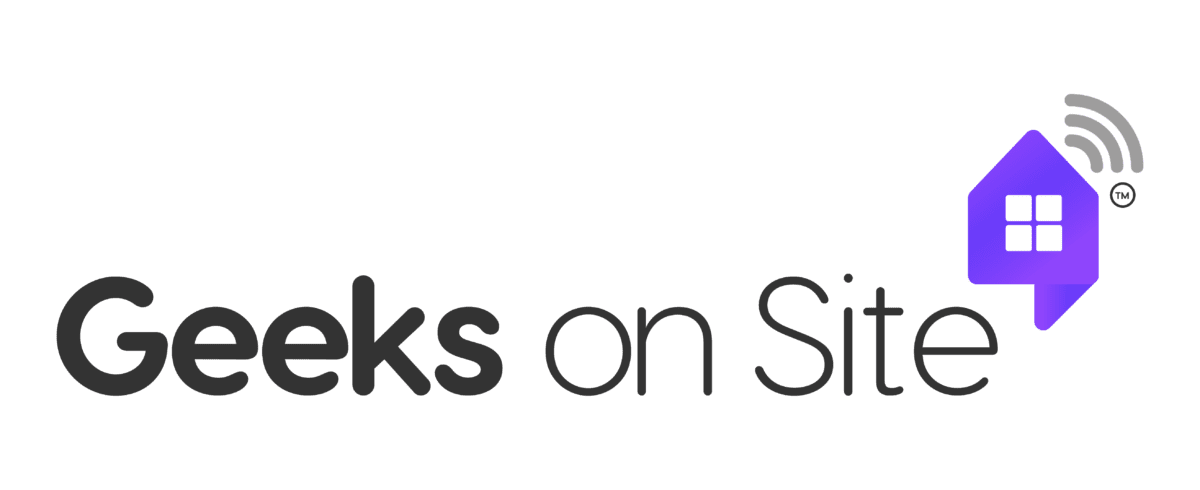Data Recovery & System Backup
Backup and recovery involve duplicating data and securely storing it in a secure place against loss or damage. This ensures that data can be restored at any time, helping to mitigate the impact of potential data loss incidents.
Backup and recovery involve duplicating data and securely storing it in a place against loss or damage. This process includes backing up your database, videos, and other media. Recovery is the process of recovering deleted or damaged data from backups.
Important data should be backed up at least once a week, but preferably once every twenty-four hours. These backups can be performed manually or automatically. We offer backup software that can automatically backup your data every day or every week.
There are three types of backups. A full backup, where all the data is sent to another location. An incremental backup, a backup of files that have changed since the last backup occurred. A differential backup, a backup that only makes copies of all the files that have changed since the last full backup.
To perform a backup on the Windows OS, Select Start > Settings > Update & Security > Backup > Add a Drive, and then choose an external drive or network location for your backups. Restore your files with File History. Then select Restore your files with File History
To perform the same backup for Mac OS users: From the Apple menu in the corner of your screen, choose System Settings. Click General in the sidebar, then click Time Machine on the right-hand side. Click Add Backup Disk or click the Add button (+). Select your connected storage device and click Set Up Disk.
It does not affect user data or files. This means that a system restore point can be safely used by a user. A system restore will not delete personal files such as documents, pictures, music or videos.
Doing a system recovery is a good way to remove viruses and damage to the system caused by viruses. It will replace corrupted system files and changes to the registry. However, there is no guarantee your system will be completely malware-free.
Common backup mistakes include not testing backups regularly, not verifying backup file integrity, and failing to store backup copies securely off-site.
To keep your data safe during a backup, you should ensure sensitive information is encrypted.