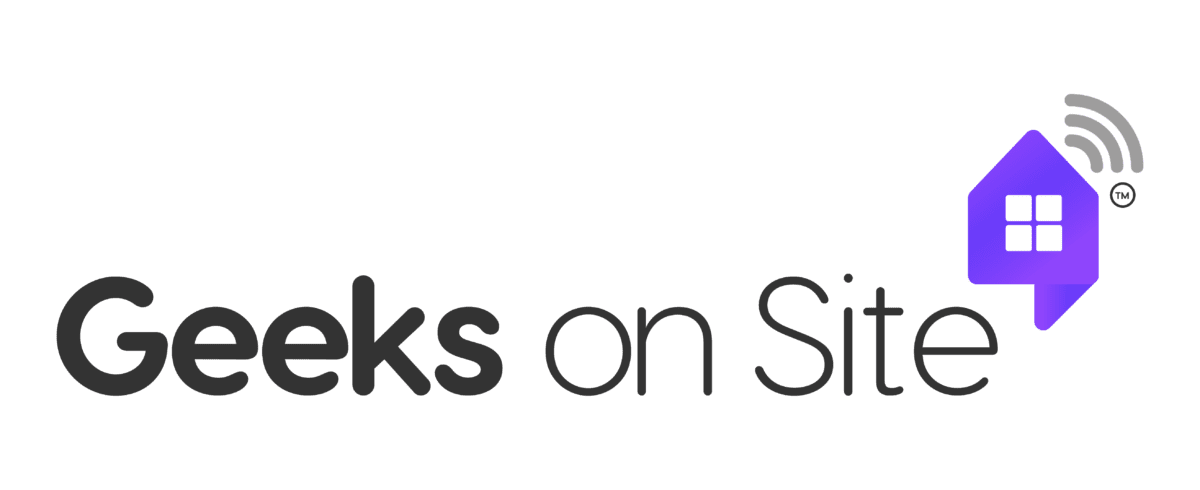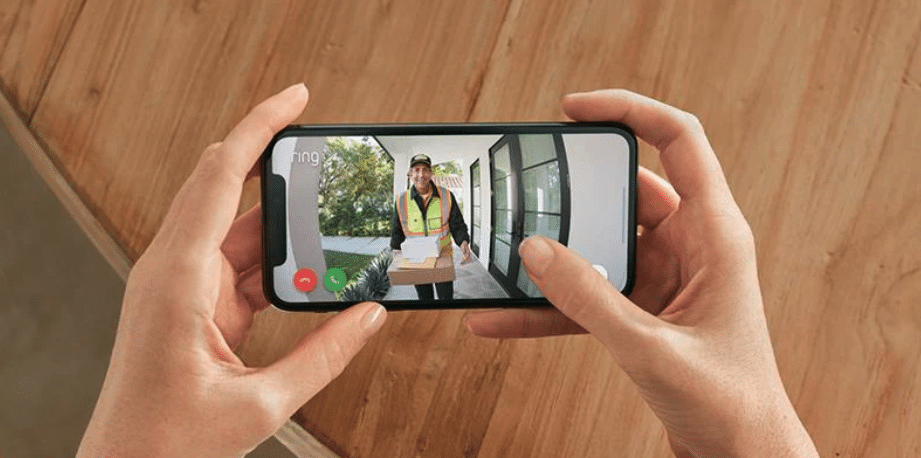Is your Ring camera not connecting to WiFi? You’ve come to the right place. This issue can disrupt your home security, but don’t worry, we’ve got you covered. In this guide, we’ll explore common reasons behind connectivity issues and offer comprehensive solutions to get your Ring camera back online.
Key Takeaways
- Common issues preventing Ring camera WiFi connectivity include weak signals, network congestion, and incorrect WiFi credentials.
- Troubleshooting steps like verifying WiFi signal strength, power cycling devices, and rebooting the router can help resolve connectivity problems.
- For persistent issues, consider advanced techniques such as firmware updates, factory resets, or contacting professional support.
Top Solutions for Ring Camera Not Connecting to WiFi
When your Ring camera isn’t connecting to WiFi, it can disrupt your home security setup. Several common issues can prevent your Ring camera from connecting, including weak WiFi signals, network congestion, and incorrect WiFi credentials. A strong signal is crucial for the optimal performance of Ring devices.
Network congestion can also play a significant role in internet connection issues. High traffic on your network, whether from numerous devices or heavy internet usage, can lead to unstable connections. Entering the correct WiFi credentials during setup is vital, as errors can lead to connectivity failures.
Older routers may not support the latest devices, which can also cause connection issues. If your router is several years old, it might be time to upgrade to ensure compatibility and stable performance for your Ring cameras.
Introduction
Why is your Ring camera not connecting to WiFi? This is a common issue that many users face during the initial setup or even after the setup is complete. Troubleshooting these connectivity problems is crucial to ensure your Ring devices are operational and providing the security you need. This guide offers practical solutions to help you effectively troubleshoot these issues.
Whether it’s a Ring doorbell, floodlight cam, or any other Ring product, this guide will walk you through the essential troubleshooting tips. From verifying your WiFi signal strength to advanced techniques like firmware updates and factory resets, you’ll find everything you need to fix the connectivity issues and maintain a stable connection for your devices, including ring doorbells.
Common Causes of WiFi Connection Issues

Knowing the common causes of WiFi connection issues can aid in effective troubleshooting. Weak WiFi signals, network congestion, and incorrect credentials are the primary culprits. A stable WiFi connection is vital for the uninterrupted operation of Ring cameras, with optimized signal strength and bandwidth.
High traffic on your internet service provider’s network and congested home WiFi can lead to connectivity issues for Ring devices. Ensure your mobile device is connected to the same network used for Ring device setup to avoid connection issues.
Weak WiFi Signal
A weak WiFi signal can significantly impact the performance of your Ring camera. Physical obstructions such as large metal appliances, multiple walls, and dense materials like stone or concrete can block the WiFi router’s signal. A quick fix for this issue is to move the router closer to the Ring device or place it in an open space.
If your Ring device is too far from the router, consider using a mesh network or a WiFi extender to enhance coverage and improve WiFi performance, especially in larger homes. Testing only the 2.4 GHz band is essential for specific Ring devices that do not support 5 GHz.
A mesh network can enhance coverage and security, enabling devices to connect to the strongest available signal.
Network Congestion
Network congestion occurs when multiple devices are connected to the same network, leading to reduced performance for your Ring cameras. Before setting up your Ring camera, check if your internet service is functioning properly to rule out any service-related issues.
Managing network load is key. Limiting the number of connected devices can help reduce congestion. Additionally, consider using a WiFi extender to distribute the load more evenly across your home network.
Incorrect WiFi Credentials
The correct WiFi credentials are necessary for the successful setup of your Ring camera. Ensure the password is entered exactly as it was when the network was established, avoiding special characters that might complicate the connection process.
Characters such as asterisks (*), hash signs (#), and exclamation marks (!) should be removed from your WiFi password.
Troubleshooting Steps for Resolving WiFi Connectivity Issues
When facing connectivity issues with your Ring camera, there are several troubleshooting steps you can take. Steps include verifying WiFi signal strength, power cycling your Ring device, and rebooting your router. Each step is designed to address specific potential causes of connectivity problems and can help you restore your Ring camera to full functionality.
Verify WiFi Signal Strength
Using the Ring app to check WiFi signal strength is a crucial first step in troubleshooting connectivity issues. A strong WiFi signal is crucial for consistent connectivity and performance of your Ring camera. In the Ring app, a lower RSSI value indicates a weaker WiFi signal; for instance, ‘RSSI-64’ signifies a weaker connection than ‘RSSI-36’.
To improve signal strength, consider relocating your router to a more central location, minimizing obstacles, or using a WiFi extender. These steps can help ensure your Ring camera receives a strong and stable signal.
Power Cycle Your Ring Device
Power cycling your Ring device often resolves connectivity problems. This simple step is worth trying. Hold down the reset button for 20 seconds to perform a factory reset, then release it.
Allow time after the reset for the device to fully configure before attempting to set it up again, usually about one to two minutes.
Reboot Your Router
Rebooting your router can resolve temporary connectivity issues by refreshing network settings. It is suggested to reboot your modem or router once a month to maintain optimal performance.
If you’re still experiencing issues, try connecting your Ring camera to a different WiFi network or a smartphone hotspot to determine if the problem lies with your original network or the device itself.
Advanced Troubleshooting Techniques
Advanced troubleshooting techniques may be needed for persistent wifi connectivity issues. Techniques include checking for firmware updates, performing a factory reset, and using a different WiFi network or phone hotspot.
These methods can help resolve more complex problems that basic troubleshooting steps might not address.
Check for Firmware Updates
Updating the firmware of your Ring devices is crucial for optimal performance and connectivity. Firmware updates can fix bugs and enhance the performance of your Ring cameras.
Remember, only the owner of the Ring account can manage firmware updates, and updates can only occur when the system is disarmed.
Factory Reset Your Ring Device
A factory reset erases all settings and configurations, requiring a complete reinstallation. To reset most Ring devices, hold the setup button for about 10 seconds until the light indicates completion.
Before resetting, download any videos in your account to avoid losing important footage.
Use a Different WiFi Network or Phone Hotspot
If your Ring camera has trouble connecting to your home WiFi network, trying a different network can help determine if the issue lies with your current WiFi. A smartphone hotspot can serve as a temporary solution for connecting your Ring camera when conventional WiFi networks fail.
Make sure your smartphone’s data plan supports hotspot usage and be aware of data limits during troubleshooting. Access the Ring app and follow the instructions to update your camera’s network settings accordingly.
Preventative Measures to Avoid Future Connectivity Issues
Preventing future connectivity issues involves regular maintenance and optimizing your network settings. By following these preventative measures, you can ensure your device health and Ring devices stay connected and function smoothly.
Regular updates, optimizing router placement, and enhancing network security are key steps in maintaining a stable connection.
Regular Maintenance and Updates
Regular maintenance of your Ring camera ensures optimal performance and prevents future connectivity issues. Updating your Ring camera’s firmware addresses bugs and improves functionality, enhancing connectivity.
Optimize Network Settings
A weak WiFi signal can interfere with Ring camera connectivity, so ensuring a strong signal is crucial for optimal performance. Optimize router placement for maximum coverage or use a WiFi extender to improve WiFi signal strength.
Limit the number of connected devices to reduce network congestion and improve Ring camera performance. Rebooting your router refreshes network settings and improves connectivity for your Ring camera.
Enhance Network Security
Strong passwords protect your WiFi network from unauthorized access, maintaining device integrity. Encryption protocols are crucial for securing your WiFi network against interference and threats.
Enhancing network security protects your WiFi network and ensures the integrity of connected devices.
When to Contact Professional Support
Sometimes, despite your best efforts, you might need professional help to resolve persistent connectivity issues. Geeks on Site offers a range of services, including WiFi installation and smart camera setup, which can help you get your Ring camera back online.
With over 20 years of experience and certified technicians, Geeks on Site focuses on technology and customer satisfaction.
Benefits of Geek Protect Subscription
The Geek Protect subscription offers proactive monitoring and immediate assistance for tech-related challenges. It provides members with preferential pricing, prioritized tech support, and affordable tech maintenance and repair.
The Geek Protect subscription provides reliable and cost-effective ongoing tech maintenance and support.
24/7 Support Availability
Geeks on Site provides round-the-clock support, ensuring users can receive assistance at any time for urgent connectivity problems. Support is available 24/7, including weekends and holidays, both remotely and on-site.
Summary
We’ve covered a comprehensive range of troubleshooting steps and preventative measures to help you resolve WiFi connectivity issues with your Ring cameras. From verifying your WiFi signal strength and rebooting your router, to more advanced techniques like firmware updates and factory resets, you now have the knowledge to keep your Ring devices connected and operational.
Remember, maintaining regular updates and optimizing your network settings are crucial for preventing future connectivity problems. If issues persist, don’t hesitate to seek professional support from services like Geeks on Site, which offers 24/7 assistance and specialized solutions. Keep your Ring camera’s performance at its best to ensure your home remains secure and monitored effectively.
Frequently Asked Questions
Why is my Ring camera not connecting to WiFi?
Your Ring camera may not be connecting to WiFi due to a weak signal, network congestion, or incorrect WiFi credentials. Verify your signal strength and ensure your network settings are correct to resolve the issue.
How can I improve the WiFi signal strength for my Ring camera?
To enhance the WiFi signal strength for your Ring camera, consider relocating your router to a more central position, reducing physical obstructions between the devices, and using a WiFi extender or mesh network for better coverage. These steps will significantly improve connectivity.
What should I do if my Ring camera keeps disconnecting from WiFi?
To resolve your Ring camera’s WiFi disconnection issue, reboot your router, check the WiFi signal strength in the Ring app, and limit the number of connected devices on your network. This should help stabilize your connection.
How do I reset my Ring camera to factory settings?
To reset your Ring camera to factory settings, locate the setup button and hold it for about 10 seconds until the light indicates the reset is complete. Remember to download any important videos before proceeding.
When should I contact professional support for my Ring camera issues?
You should contact professional support for your Ring camera issues if basic troubleshooting steps do not resolve the problem. Services like Geeks on Site provide 24/7 assistance for connectivity and other specialized issues.
Last Updated on January 17, 2025